- Install Firefox
- Install the FoxyProxy Extension for Firefox. You’ll be prompted to restart Firefox; please do so.
- Click the FoxyProxy icon to the right of the location bar. This opens the FoxyProxy Options dialog.
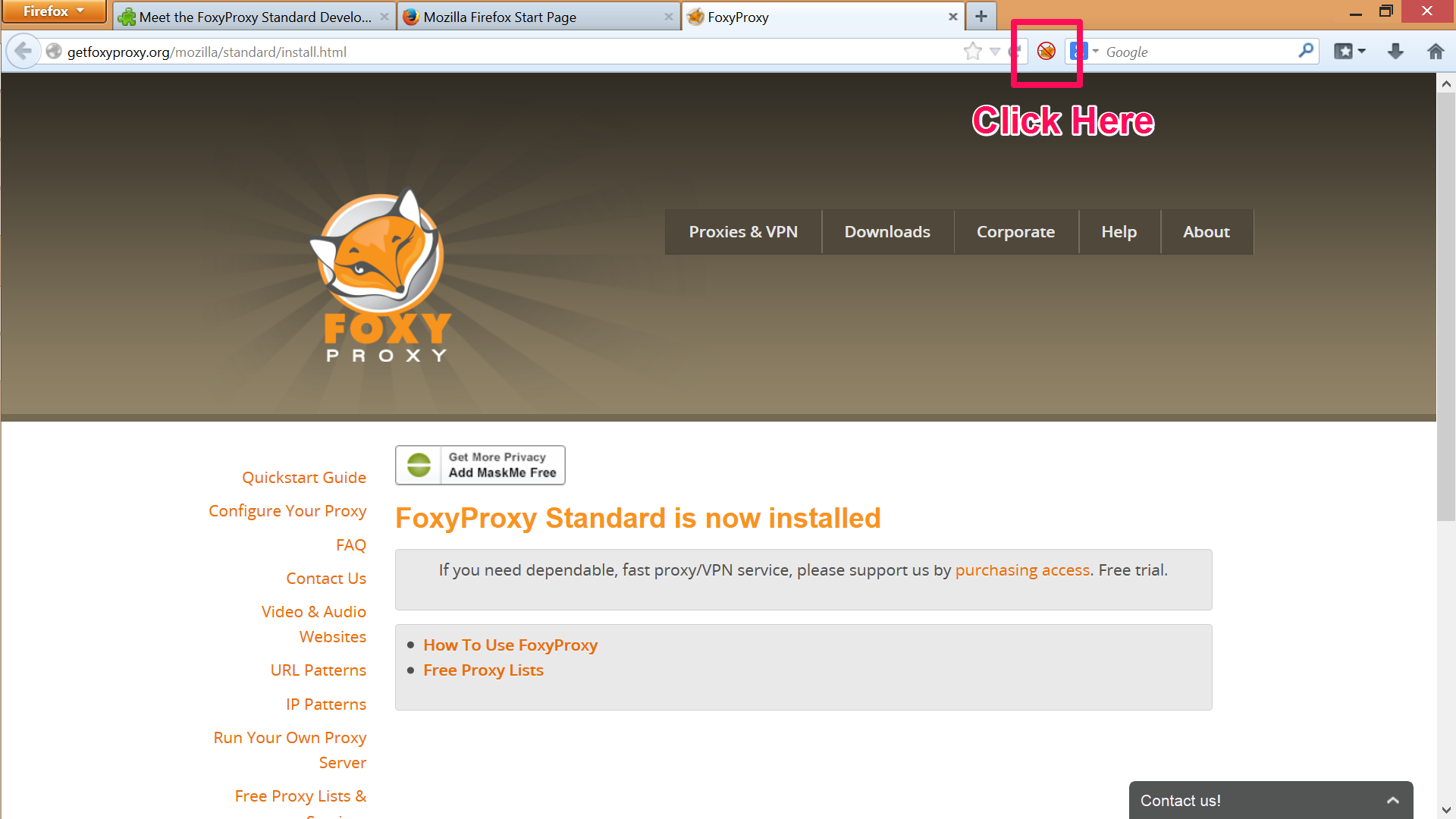
- Create a new proxy definition by clicking the Add New Proxy button on the FoxyProxy Options dialog
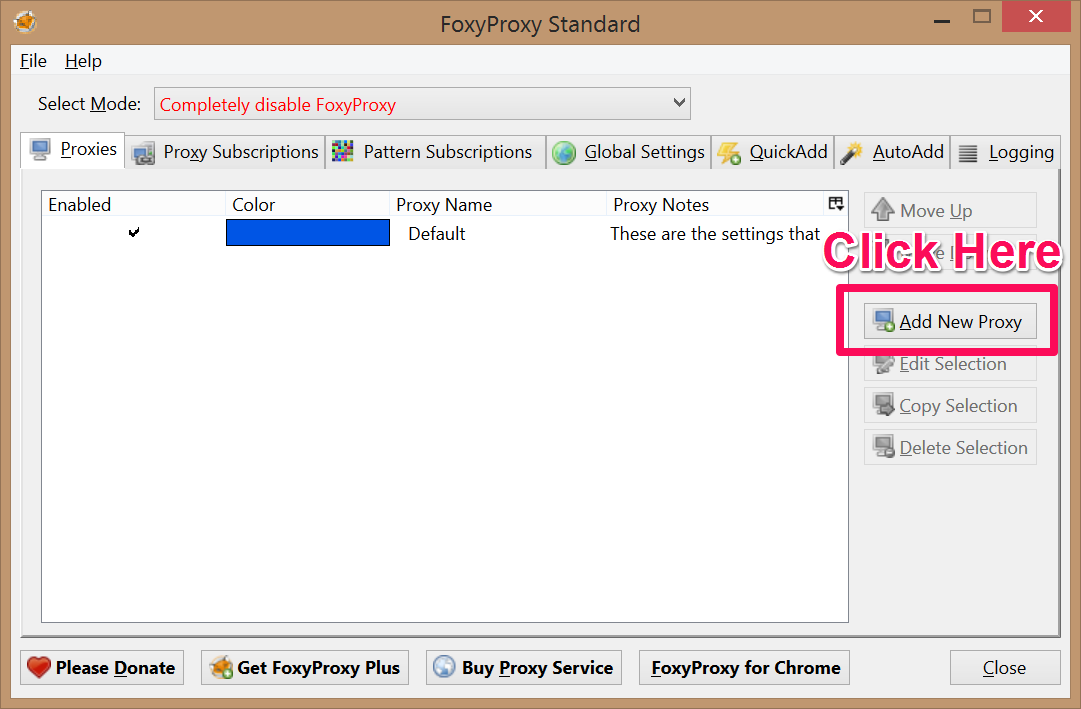
- In the Manual Proxy Configuration section, enter the Host/IP address (also called server name) and Port number of the proxy server provided to you when you purchased an account. (You do not need to purchase an account to use this extension. You can use proxy servers from other sources). Enter username and password, also provided to you after purchase. Do not check the SOCKS proxy checkbox. Click the OK button and click it again when asked about whitelisted URLs.
- Change FoxyProxy’s mode to Use proxy “New Proxy” for all URLs
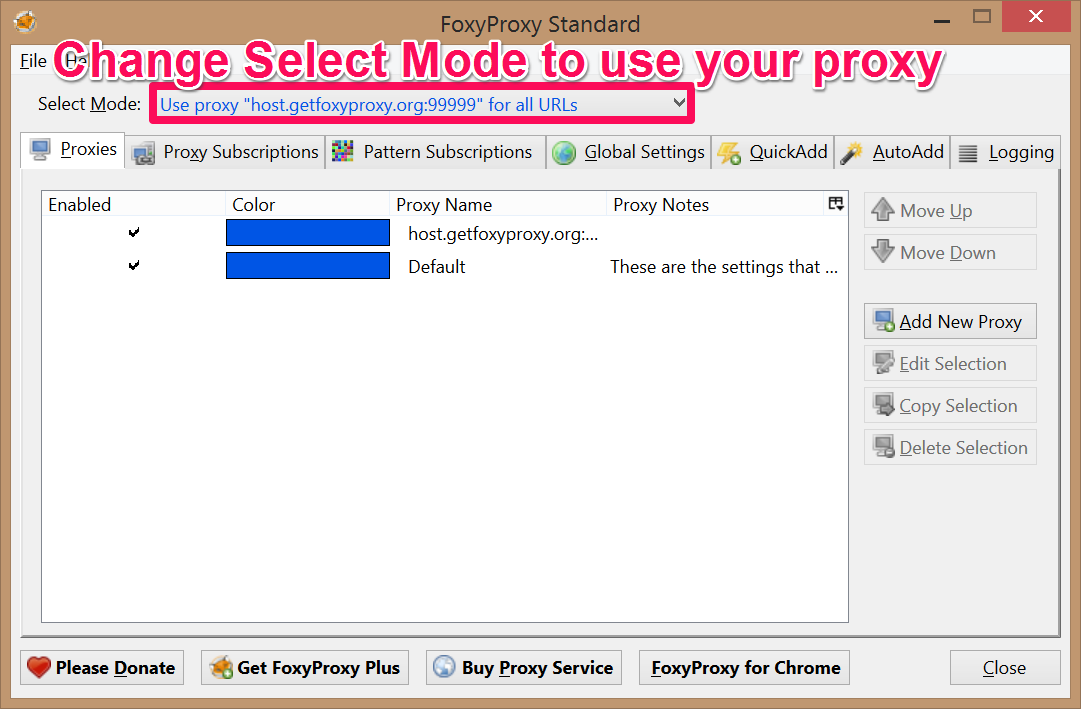
- That’s it! You can confirm it’s working by visiting our geolocation page.
Turning It Off
When you want to turn off the proxy, click right-click FoxyProxy in the Firefox statusbar and select Completely disable FoxyProxy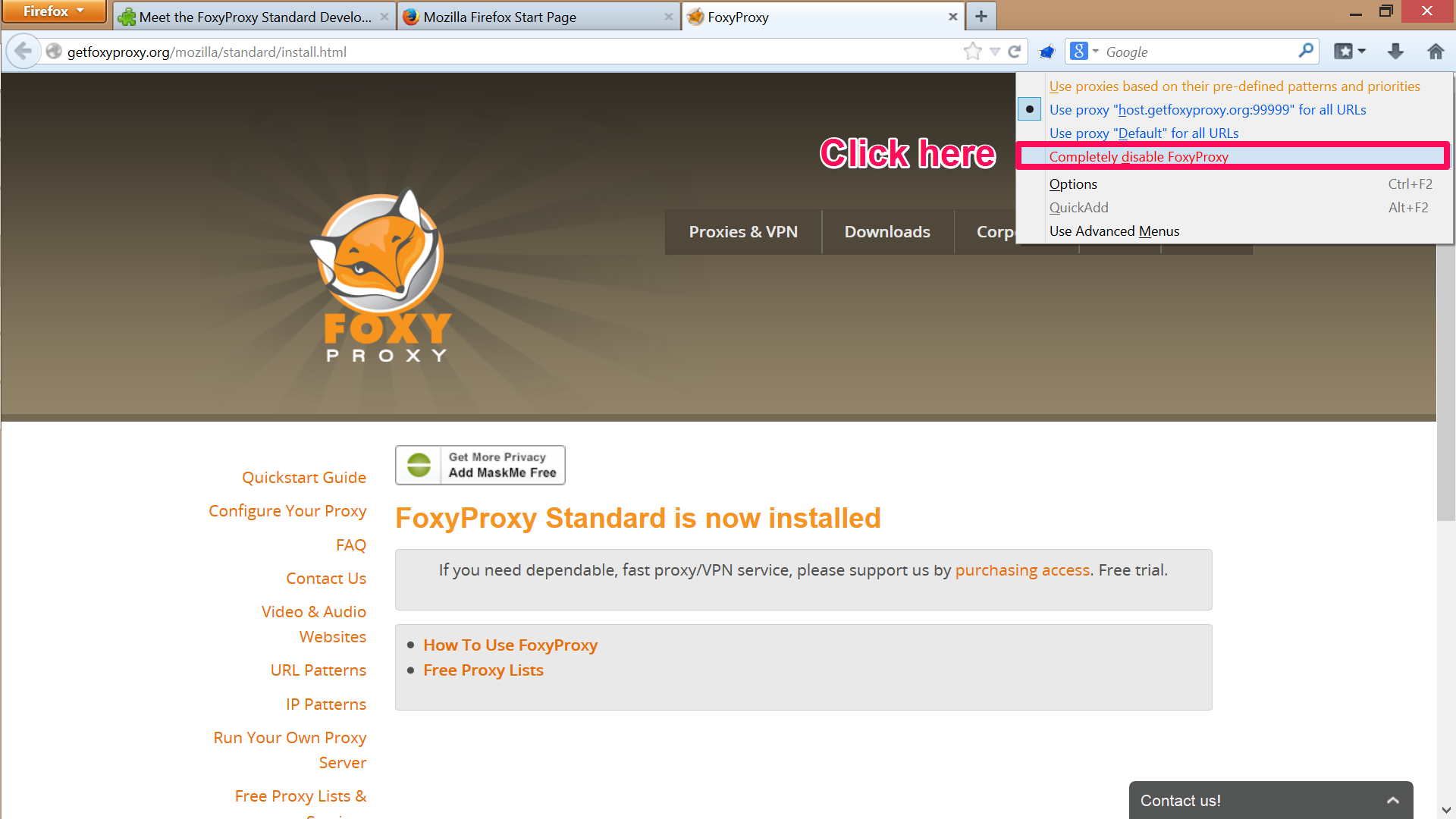
Note About Speed
Proxies can be slower than your direct (non-proxy) internet connection. To optimize your experience, consider using FoxyProxy in patterns mode. It allows you to define which websites load through proxy servers and which do not.