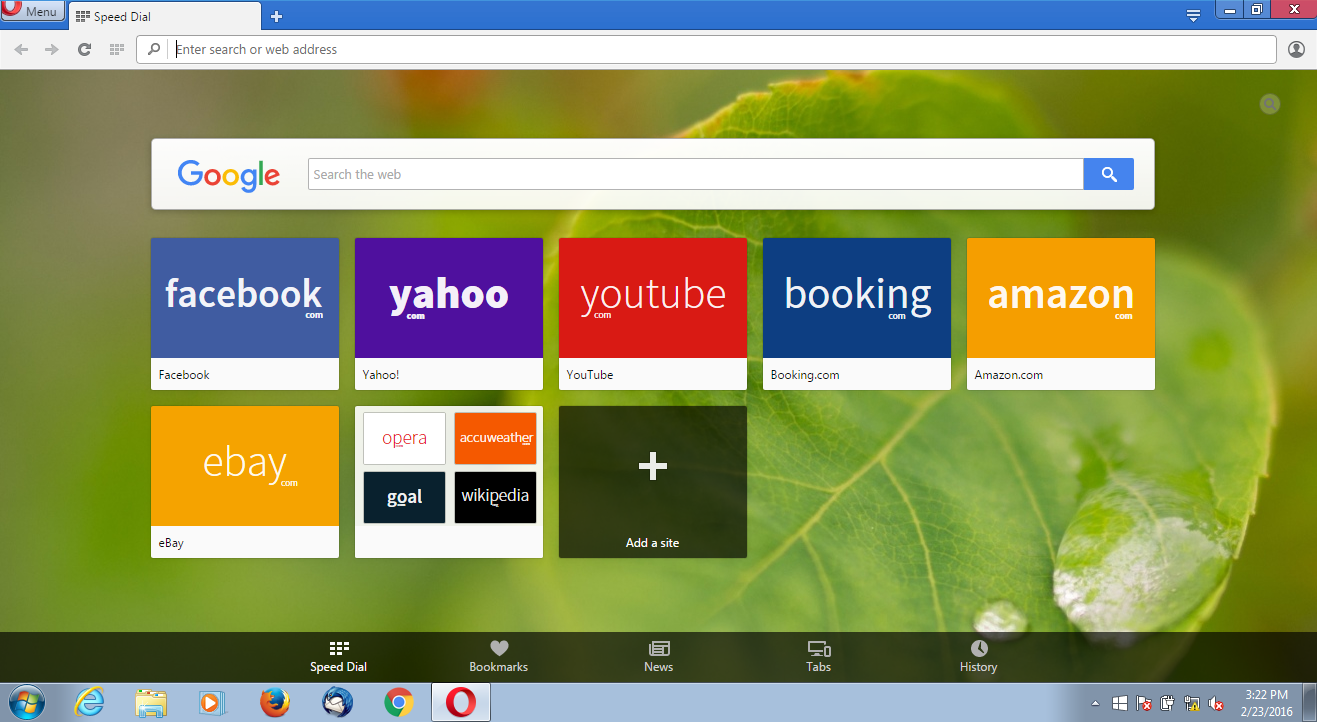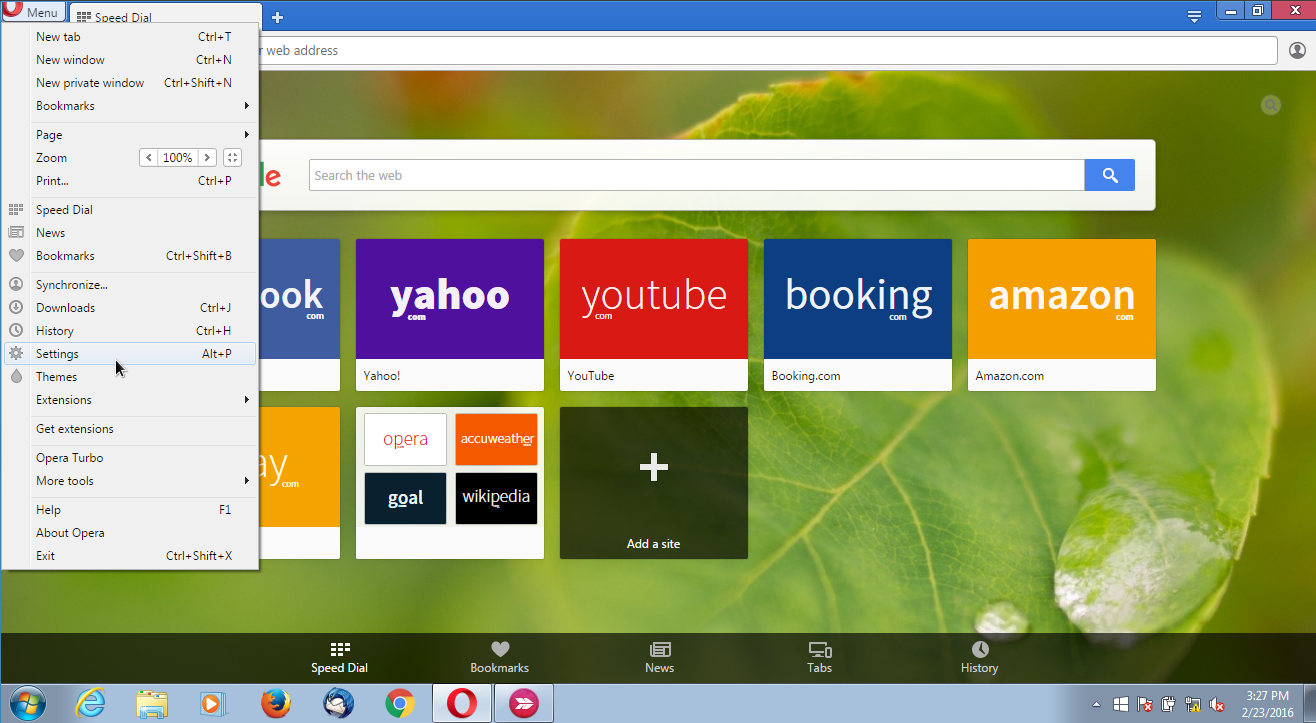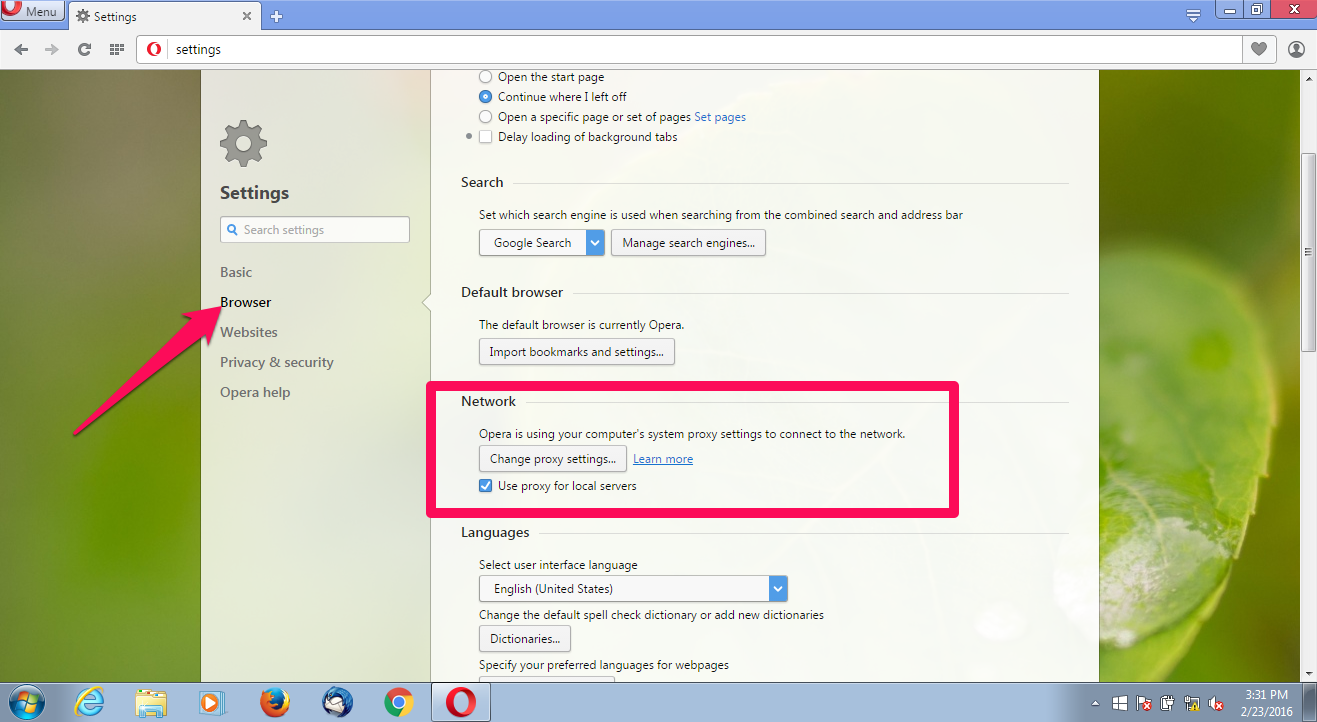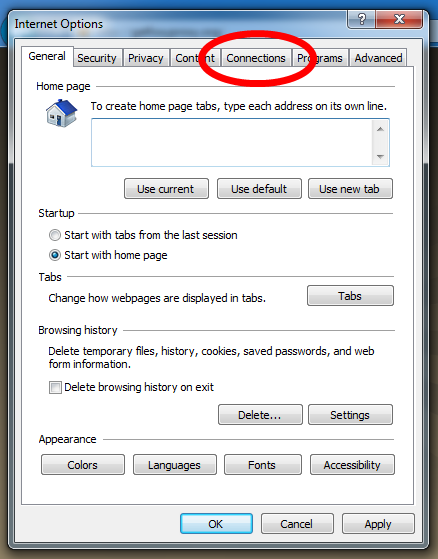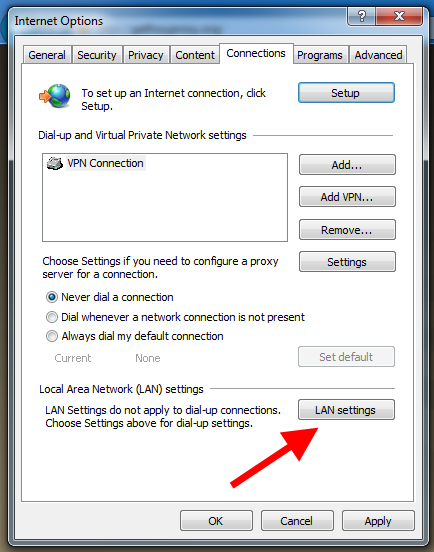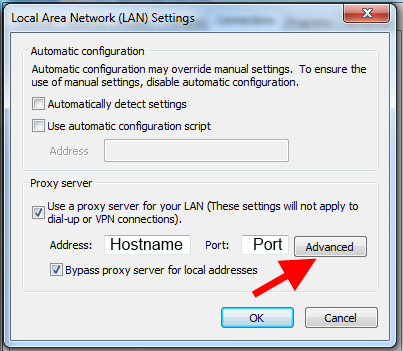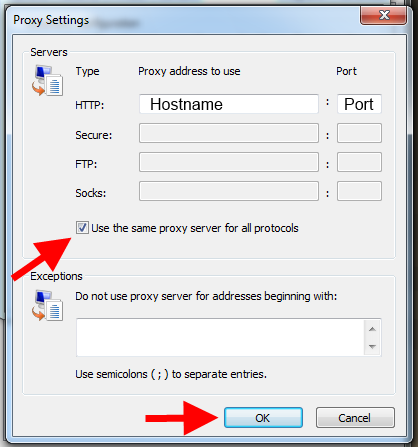Turning it on
- Launch Opera
2. Click on the Opera Menu and Click on ‘Settings’
3. Under Settings, click on ‘Browser’ in the column on the left and navigate to the ‘Network’ section and click on the ‘Change proxy settings’ button
4. Select the ‘connections’ tab
5. Click the ‘LAN Settings’ button
6. Enter the Server/IP address and Port number that was displayed at checkout and in your welcome email. Then click “Advanced”
7. Check “Use the same proxy server for all protocols”, then click “OK”
8. That’s it! When prompted by Opera to enter a Username or Password, enter the Username and Password provided to you at checkout. You can view your account details here.
To confirm it’s working, visit https://getfoxyproxy.org/geoip and ensure it says a different location and IP address than you expect.

Turning it off
- When you want to turn off the proxy, repeat steps 1-5 again. For address and port, simply remove what you previously typed so that those fields are empty.