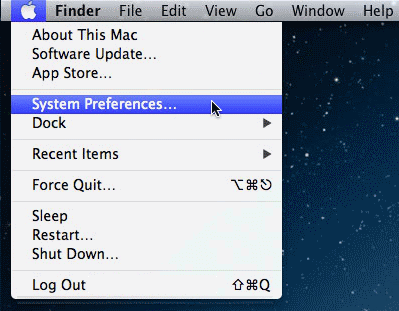Turning it on
Turning it on
- Open System Preferences by clicking on the Apple logo and selecting System Preferences
- Click the network icon
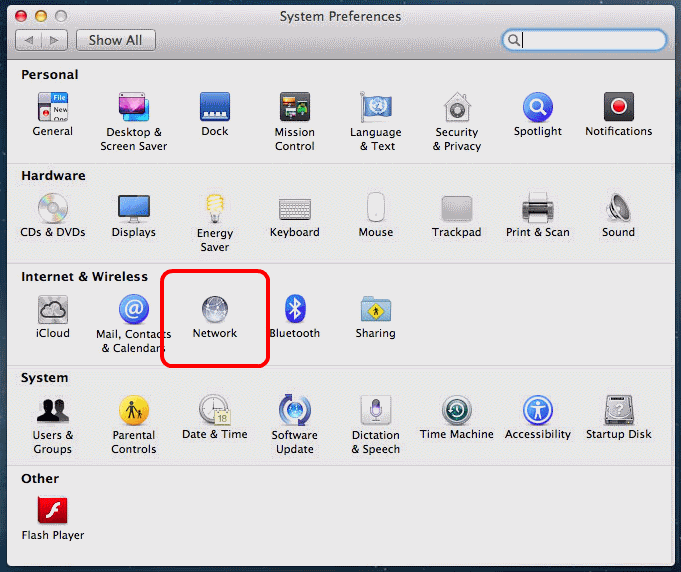
- Select the internet connection on the left (typically “Wi-Fi”), then click the advanced button
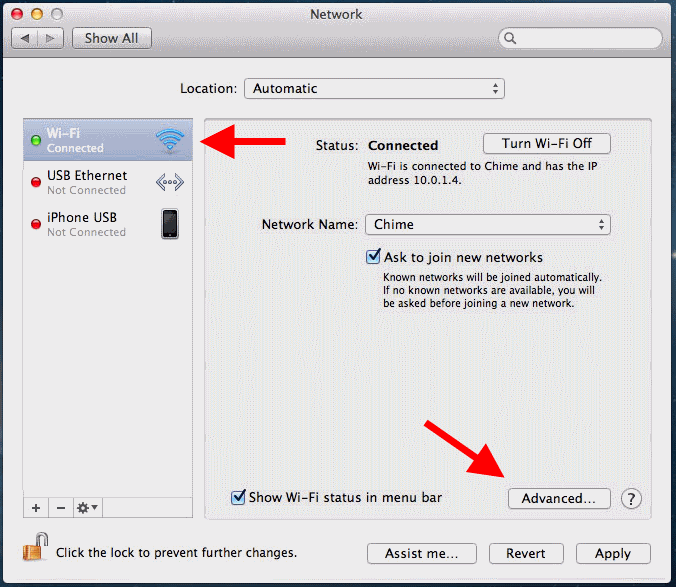
- Select the proxies tab. Select both the “Web Proxy” and “Secure Web Proxy” checkboxes. For each checkbox, enter the host/IP address and port number that was displayed at checkout and in your welcome email. Do not check Proxy server requires password right now. Click OK.
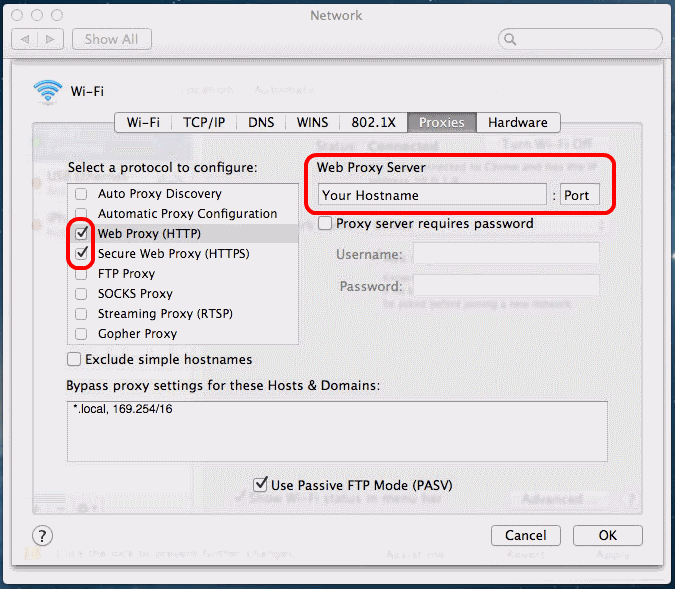
- Click Apply
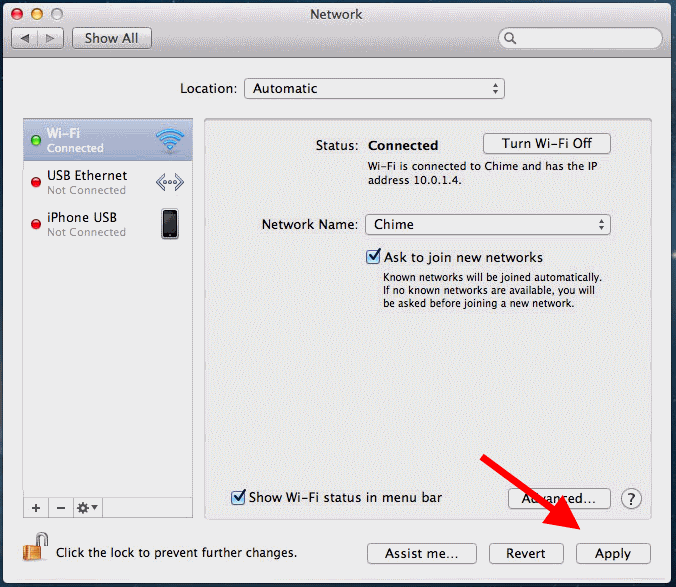
- Surf the web. When prompted by Safari to enter a username/password enter the username and password provided to you at checkout and in your welcome email.
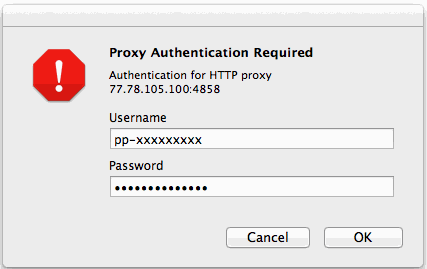
To confirm it’s working, visit https://getfoxyproxy.org/geoip and ensure it says a different location and IP address than you expect.

Turning it off
- Repeat steps 1-3 above
- Select the proxies tab. Uncheck the Web Proxy (HTTP) and Secure Web Proxy (HTTPS) checkboxes in the list of protocols. Click OK then Apply.