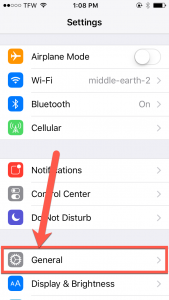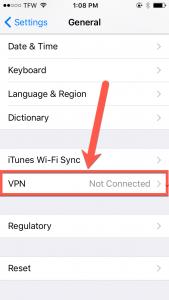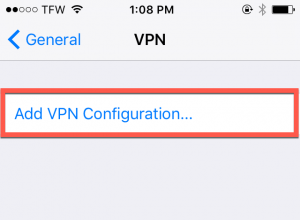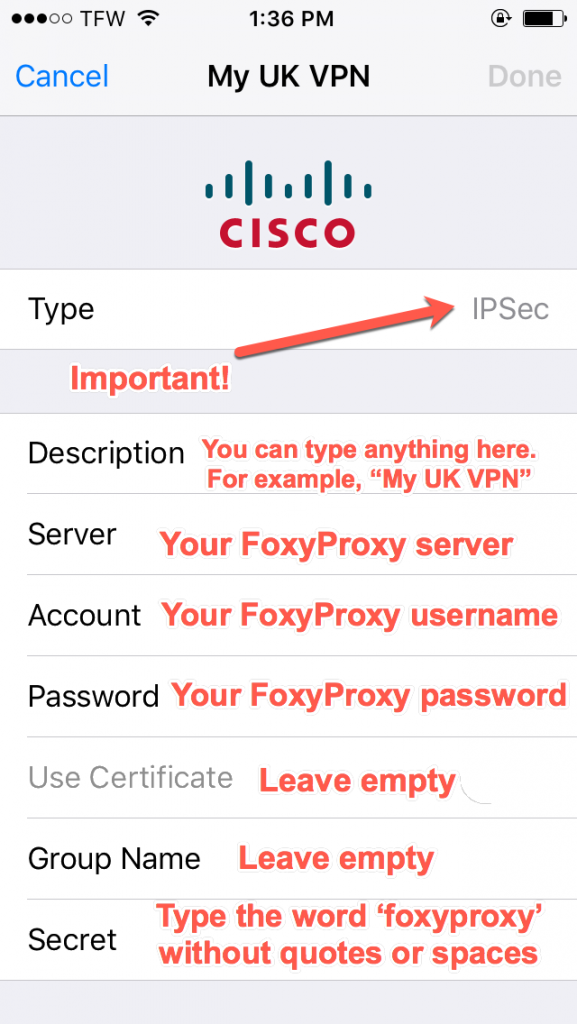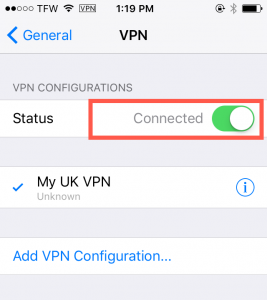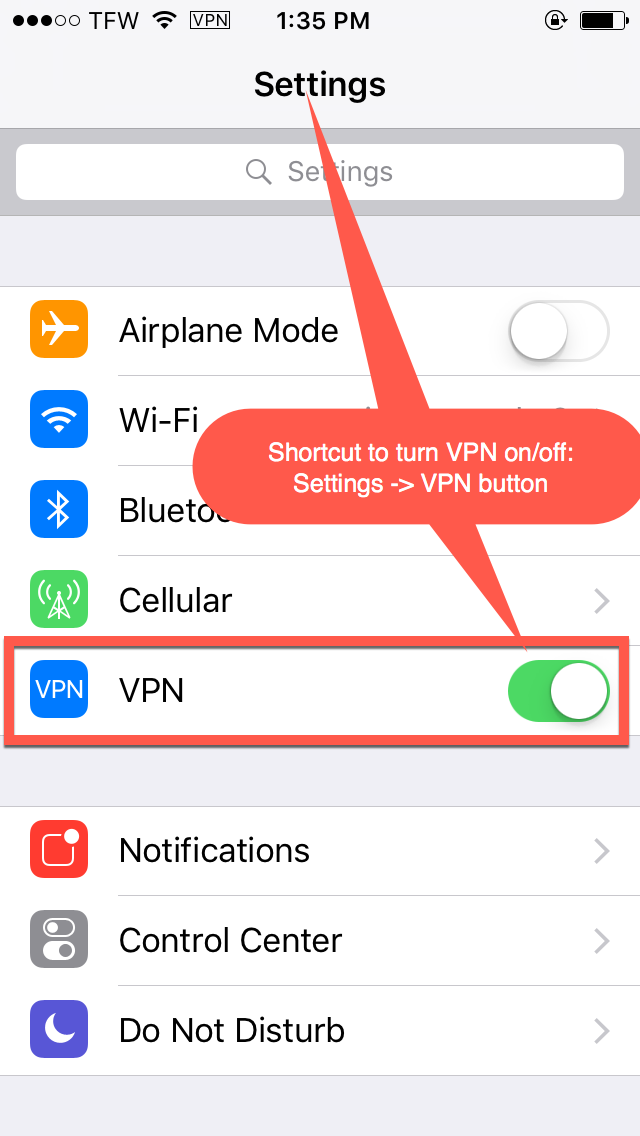Your FoxyProxy accounts come with both proxy and VPN service.
These instructions explain how to connect to your FoxyProxy servers on iphone/ipad without installing the free FoxyProxy app for iPhone and iPad.
These instructions are for iOS 14. They also work with earlier versions, but the screens are a little different.
1. Click the Settings icon on your iOS device.
2. Then click General:
3. Next, click VPN:
4. Now click Add VPN Configuration:
5. Then select IPSec:
6. Now enter the following information:
7. Click Done in the upper-right corner and you should now see this screen:
8. Click the Not Connected slider button and wait for it to say Connected and turn green:
9. To confirm everything is working, visit https://getfoxyproxy.org/geoip and ensure it says a different location and IP address than you expect.

10. In the future, you can turn the VPN on/off very quickly by simply going to Settings->VPN and toggling the green slider button: