These instructions are for OpenVPN. PPTP instructions are here.
First, disable IPv6
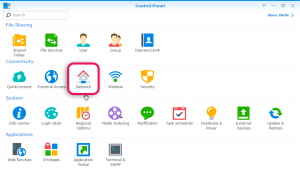
Step 1 of 3: Select Connectivity->Network in the Synology Control Panel
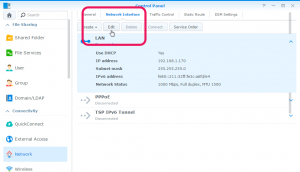
Step 2 of 3: Click the Edit button
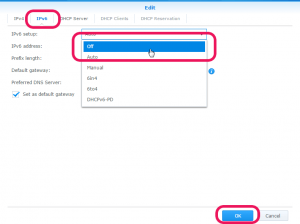
Step 3 of 3: Select the IPv6 tab, “off” in the dropdown list, then click the OK button
Now configure the device for OpenVPN:
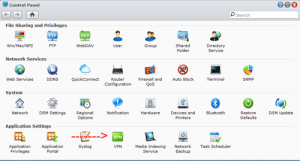
Step 1 of 5: select Application Settings->VPN
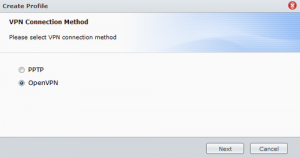
Step 2 of 5: select OpenVPN
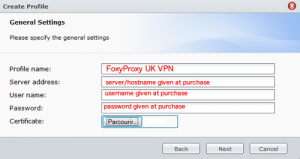
Step 3 of 5: enter some descriptive text for Profile Name. For servername, username, and password, enter the values given to you at purchase time, or log into the Control Panel to retrieve them. For “Certificate”, select the .ovpn file (also called Tunnelblick configuration) that was provided to you at purchase time. You can also retrieve it from the Control Panel.
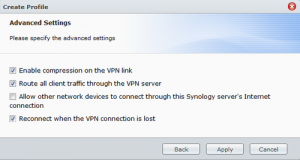
Step 4 of 5: select the first, second, and last checkboxes.
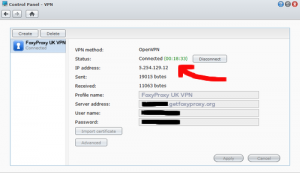
Step 5 of 5: click the ‘connect’ button to ensure you’re able to connect
To confirm it’s working, visit https://getfoxyproxy.org/geoip and ensure it says a different location and IP address than you expect.

To disconnect, select Application Settings > VPN. Select the VPN connection you created above and click the Disconnect button.