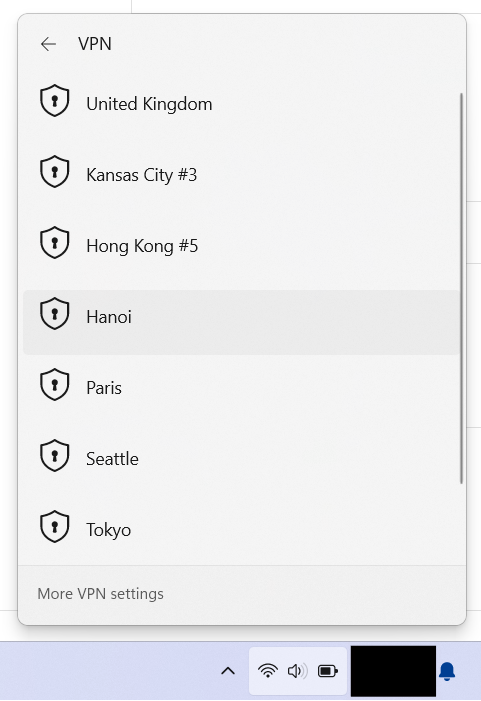If you are not using the FoxyProxy Windows VPN App, here are manual setup instructions:
Step 1: Open Network & internet -> VPN and click the Add VPN button:
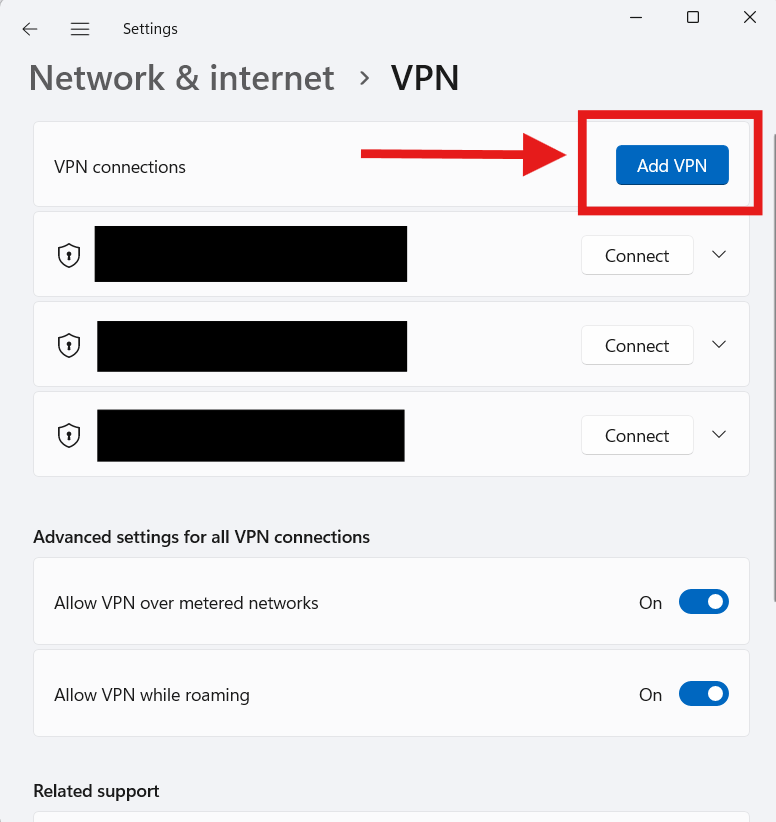
Step 2: Fill out the next window like this:
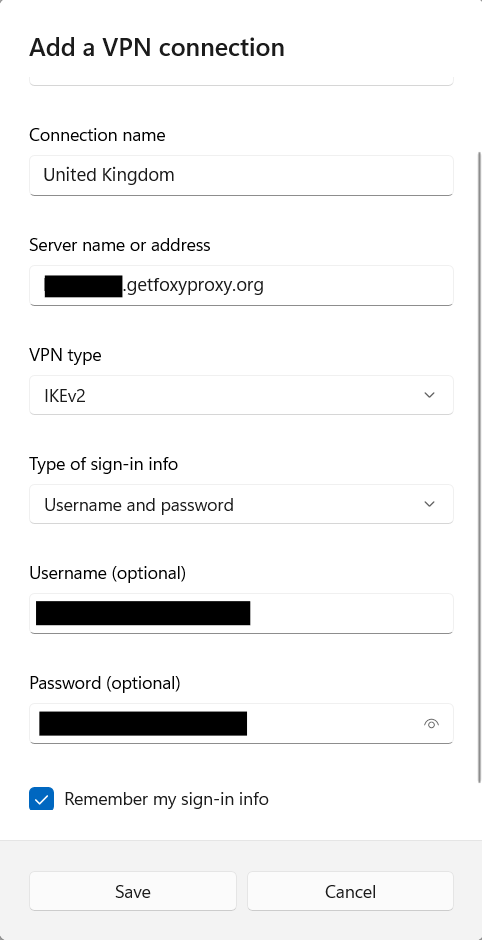
Connection Name: use any descriptive label you like
Server name or address: enter one of your FoxyProxy VPN server names. These are of the format xxxx.getfoxyproxy.org.
VPN Type: IKEv2
Type of sign-in info: Username and password
Username (optional): enter your FoxyProxy username. This is NOT optional.
Password (optional): enter your FoxyProxy password. This is NOT optional.
Click the Save button
Step 3: Connect
Click the wifi signal in the lower-right of the task, bar and click VPN:
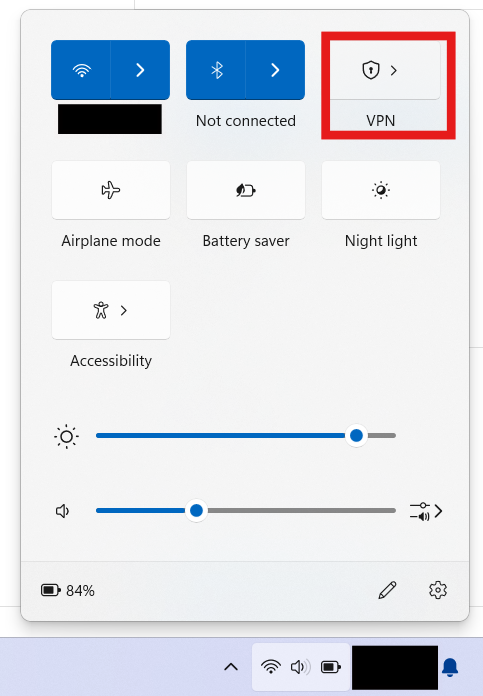
Choose a VPN server to connect to: